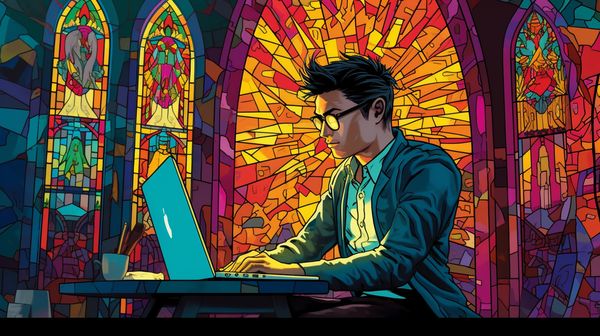Midjourney Aspect Ratio Guide
Published 2023-06-23
Midjourney version 5 and above can create any aspect ratio. Use the “--ar” flag to create an image with a certain aspect ratio, e.g. “--ar 16:9” for widescreen monitors or Youtube thumbnails. As of version 5.2, Midjourney has some novel ways of changing aspect ratio via Pan, Custom Zoom and the Make Square button.
Quick Answer
An aspect ratio is the proportion of width to height.
Using Midjourney we can create an image of any aspect ratio using the ar flag, e.g. “--ar 16:9”, “--ar 9:20”, “--ar 2:3”.
Changing an aspect ratio is also straightforward as of version 5.2 with the Pan and Zoom features.
- Starting from a square image (the default), use Pan up and Pan down to create taller images
- Starting from a square image (the default), use Pan left and Pan right to create wider images
- Starting from a non-square image (e.g. --ar 16:9), use the Make square button to change to aspect ratio 1:1
- Using the Custom Zoom button and entering in these flags, we can change the aspect ratio to whatever we like (e.g. --zoom 1 --ar 1:2)
Quickly Changing Aspect Ratio
Another two methods of changing aspect ratio that are slightly less good than Pan and Zoom (in my opinion)
- Upscale your image with an external tool, then crop your image to your desired size
- Use the seed with a different aspect ratio, this only produces a similar styled image, not the same image (pre v5.2 there was no zoom or pan)
Creating a taller image using pan up/down
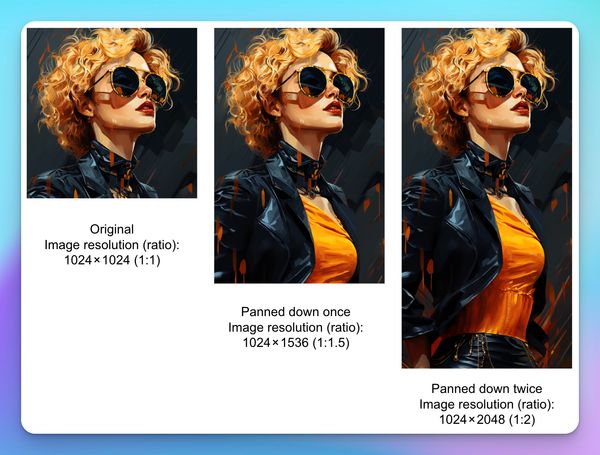
Creating a wider image using pan left/right
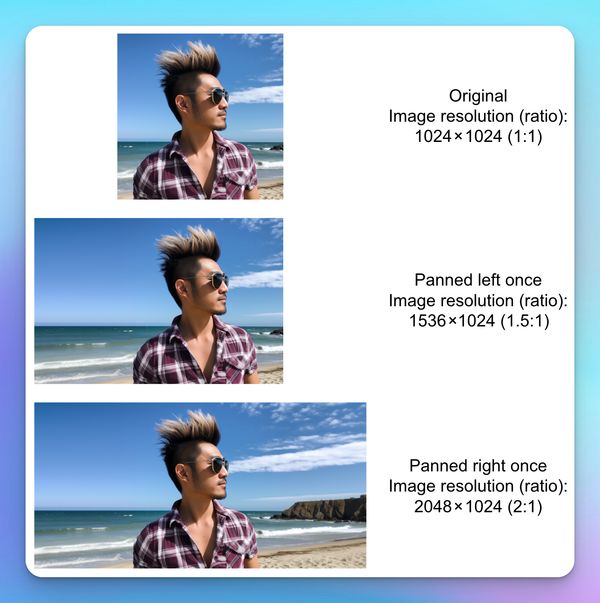
Creating a square image using the make square button. Midjourney created more surroundings to make it a square. If you want to crop the image to make it a square you'll likely have to upscale the image first then crop it to create a useful resolution in the aspect ratio you want.
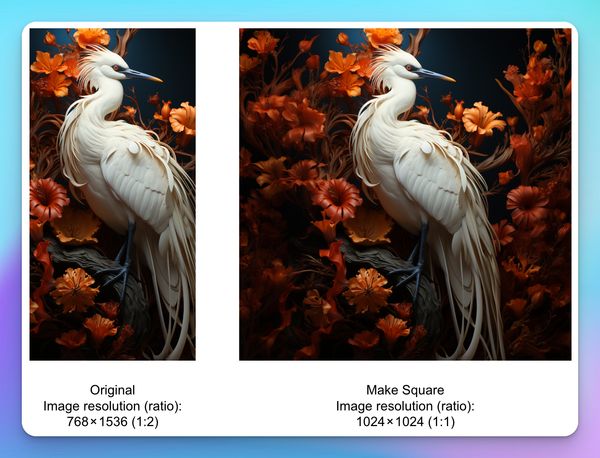
The Midjourney Buttons for panning and make square

Midjourney Zoom. Only using Custom Zoom changes the aspect ratio. You can use (your prompt --zoom 1 --ar 1:2) if you want to change your aspect ratio to 1:2.
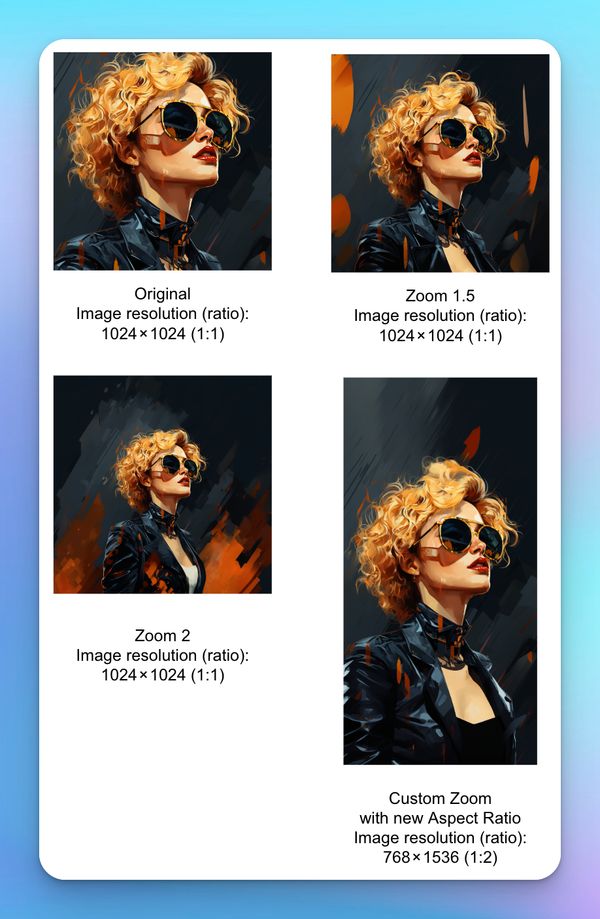
What is an aspect ratio?
Relating to images and videos, aspect ratio is the proportion of width to height, expressed as x:y where x and y are restricted to whole numbers only in Midjourney. For consistency I’m always going to list width first then height in the rest of the blog, as is the order in Midjourney.
Why is aspect ratio important?
Aspect ratios allow us to properly frame our images for our purpose. For instance if we have a really nice square image but want to use it as a desktop background, we’d need to tile or stretch it, which I’ve never been a fan of doing, I’d much rather have an image that was the right ratio. Another example is if we have a beautiful watercolor painting of the Australian coastline, it only makes sense for that to be a landscape image so we can embrace the boundless wonders of the sea 🌊 🏄♂️.
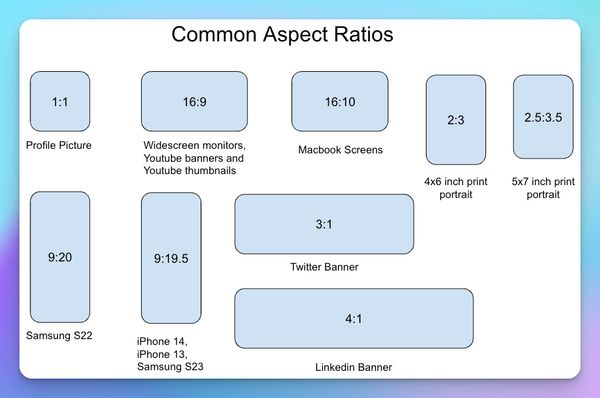
Some common aspect ratios are:
- 1:1 - a square, Social media profile pics
- 16:9 - Widescreen monitor, Youtube banners and thumbnails
- 16:10 - Macbook screen
- 9:20 - Samsung s22
- 9:19.5 - iPhone 14, iPhone 13, Samsung s23
- 3:1 - Twitter banner
- 4:1 - Linkedin banner
- 3:2 - 6x4 inch print landscape
- 3.5:2.5 - 7x5 inch print landscape
- 2:3 - 4x6 inch print portrait
- 2.5:3.5 - 5x7 inch print portrait
In order to use some of these ratios in Midjourney we need to make them whole numbers. For instance iPhone 13, iPhone 14 and Samsung s23 phones, 9:19.5 would be easiest to represent as 90:195, or since it’s so close, just use 9:20 and have the slightest bit of cropping of the image at the top and bottom.
What aspect ratios can Midjourney do?
Version 5 upwards can do any ratio, however it does say ratios greater than 2:1 are experimental and may product unpredictable results. In my brief testing (using v5.2) Midjourney seemed fine with 3:1 and 4:1 ratios.
Version 4 is limited to ratios between 1:2 and 2:1, meaning one side can only be a maximum of twice as big as the other side. So if you wanted to make a phone wallpaper with v4, you’d use 1:2 as the estimated ratio instead of 9:20 (9:20 = 1:2.22, so 1:2 is an ok approximate). With this restriction, I don’t see a reason to use v4 outside of internal upscaling being better than Version 5.
Midjourney Aspect Ratio Examples
With these examples, it’s likely you’re not going to get the same image as me as I haven’t provided the seed used (there are around 4.2 billion seeds/random numbers that could be used if you don’t specify a seed). That makes it a bit more fun anyway since there’s an unboxing element to what you’ll get, however if you really want to exact images, let me know, I’ll send the images or give you the seed.
Twitter Banner 3:1 ratio
The banner size should be at least 1500 x 500 pixels and Midjourney produced an image 1904 × 640 pixels, so the raw upscale from Midjourney is usable.

prompt: A paper quilling painting showing large waves crashing on a night coastline, in the style of surreal 3d landscapes, pretty, high - contrast shading, fairy tale Manga watercolor& oil painting with paper quilling by Joseph Christian Leyendecker& Shepard Fairey& James Jean& Anders Zorn& Jeremy Mann& Alphonse Mucha, large waves crashing, tumultuous waves, dynamic imagery, wavepunk, oceanpunk, intricate details, dynamic, dramatic lighting, backlit, raking light, vibrant color Paper quilling by Erin Hanson& Donato Giancola& Nicolas de Stael, night, wet sandy beach, large waves crashing, whitewater, cumulus clouds, hyper detailed, cinematic lighting, long shadows, saturated contrast --ar 3:1
Linkedin Banner 4:1 ratio
The banner size should be at least 1584 × 396 pixels and Midjourney produces an image of 2176 × 544 pixels when using --ar 4:1, so the raw upscale from Midjourney is usable.

I used an inital prompt, then remix prompt, then panning left and right to make this one
Initial prompt: “a forest of trees on a printed green and gold circuit board --ar 4:1 --chaos 50”
Turn on remix mode
Select a variation, change the prompt to: “the gold parts of the circuit board form trees”. I forgot to use --ar here, so it turned into a square
Turn off remix mode
Pan left x3 and Pan right x3. This turns a 1024x1024 image into a 4096x1024 image
Using Pan increases the actual image resolution, which is a pretty cool way to increase resolution with creativity. Each Pan increased the image size 50% if you’re starting from a square. E.g. Pan left once turned a 1024x1024 image into a 1536x1024 image (1024 + 512 = 1536).
Desktop Wallpaper or Youtube Banner/Thumbnail 16:9 ratio
My 1080p monitor wants 1920x1080 pixels, but Midjourney only produced a 1456×816 pixel image. To avoid my wallpaper looking blurry I used Bigjpg.com to upscale the image before I used it. Check out my other blog post if you want to learn more about getting higher resolution Midjourney images.

prompt: Spacious villa exterior dark modernism, sheer and opaque, nature inspired, mood lighting, linear elegance, metallic finishes --ar 16:9 --stylize 750 --style raw
Profile Picture 1:1 ratio
I tried to use my own photo in Midjourney to create a profile picture, but it didn’t work. The output never looked like me 🤷♂️. So I ended up just describing myself and having Midjourney add some style to the image.
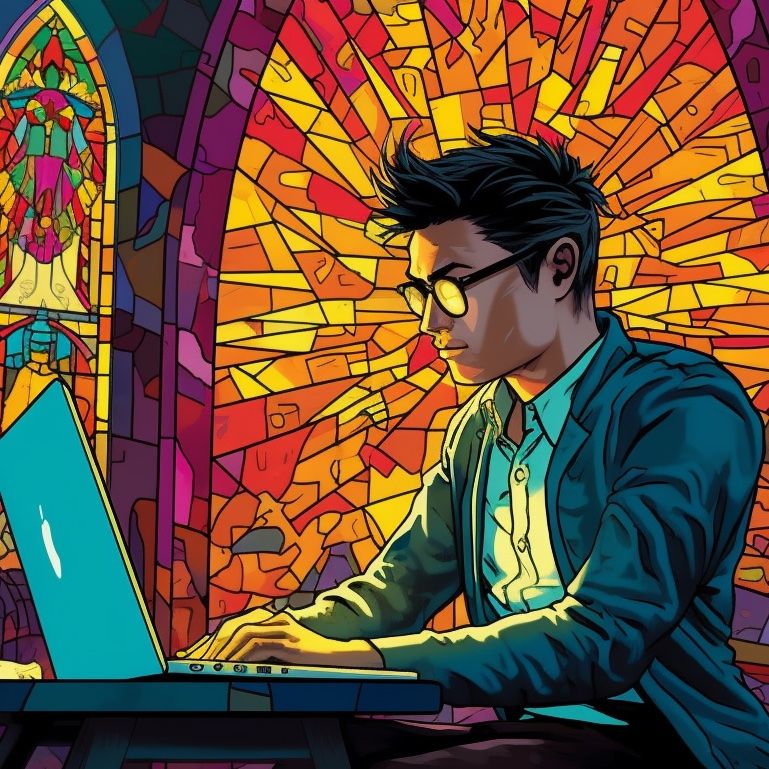
prompt: Asian man with spikey hair, sitting on a chair, at a desk, with laptop, stained glass, brilliant colors
Gee, I didn’t know I look this cool when I code 😊. This image I originally made in aspect ratio 16:9 (as it was for my website’s opengraph images) and I cropped it into 1:1 later. However if you’re going to make a profile pic in 1:1 ratio, you don’t need to specify --ar 1:1 as this is the default.
Phone background 9:20 ratio or 90:195 ratio
An iPhone 14 has a resolution of 1170x2532 pixels and the Midjourney image is 736x1600, so we need some upscaling to make it look sharp.

prompt: A light dressed woman riding a hover - bike in a futuristic city. in the style of futuristic realism, detailed science fiction illustrations, andrzej sykut, futuristic robots, rough - edged 2d animation, speedpainting, cartoon realism, charming character, cartoon realism, kawaiipunk, high detail, beautiful setting, random angle. --ar 90:195 --stylize 750
How to change aspect ratios?
As of version 5.2, Midjourney can effectively change aspect ratios inside the tool. Here are 5 ways to change aspect ratios.
- Make a square image and use the pan buttons to make it wider or taller. Once you pan once, you can only continue to pan on the same axis.
- Make a non-square image into a square with the make square button - only good if you later decide you want a square image (1:1 ratio)
- Use the custom zoom feature e.g. ([your prompt] --zoom 1 --ar 16:9). Use any ratio you like x:y
- Upscale the image then crop it to the ratio you need. This needs external tools after generating an image from Midjourney. My other blog post has more info on using image upscaling tools
- Use the same seed with a different aspect ratio, this only produces a similar styled image, not the same image (pre v5.2 there was no zoom or pan)
Midjourney Pan vs Zoom
Here’s an example of using Pan and Zoom so you can see the difference. When we pan, Midjourney generates and attaches 50% more image (relative to the original image) to your image in that direction. Once a direction is chosen, you can only continue horizontally (if you picked left/right) or vertically (if you picked up/down) but not both (e.g. you can’t pan left then pan up). Panning takes multiple generations, which could be good or bad. It’s good when we want more control of what our image is to look like, and bad when we want to save our fast gpu time (image generation credits). Using pan also increases your image resolution, so it can be a neat way of upscaling.
When we use Custom Zoom, our original image is centered and the new aspect ratio is generated around it. Notice how this lady has a border above her head in the Custom Zoom version, whereas the Pan version shows more of her body. Zooming doesn’t increase the image resolution. Depending what you are trying to do both Pan and Zoom have their place in our toolkit.
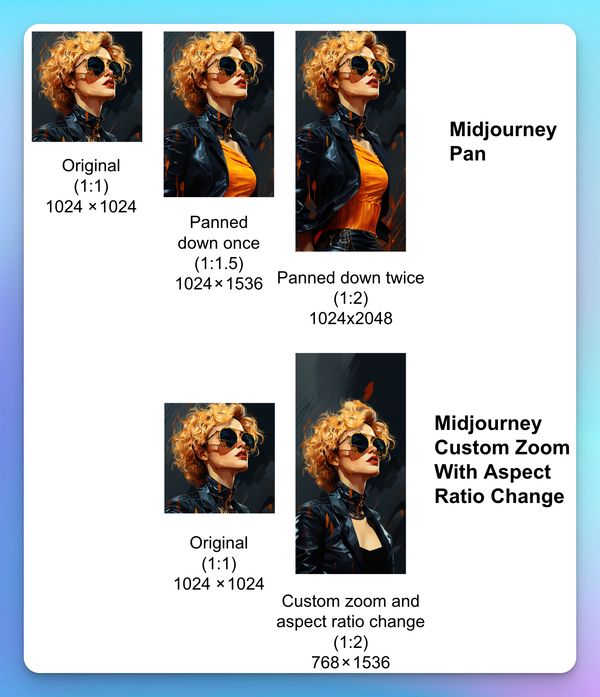
Midjourney Seed and Aspect Ratios
Using the same seed with different aspect ratio produces a different image, similarly styled only.
The original image set
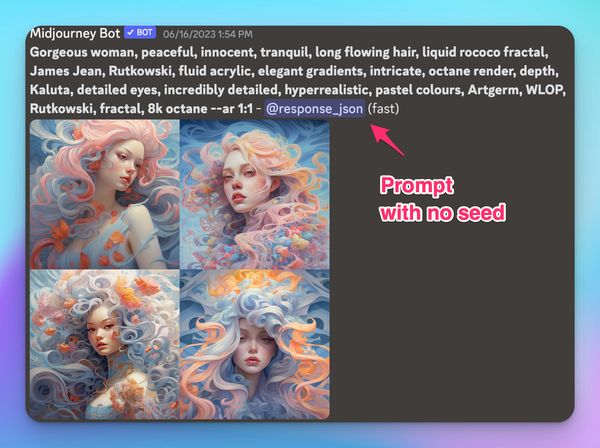
With the same seed, same results
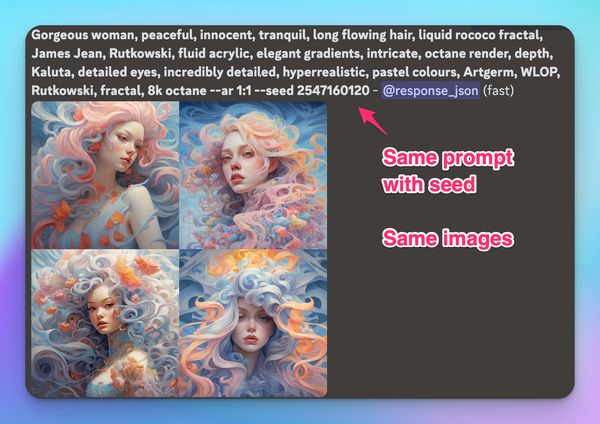
Same seed, new aspect ratio, different results. What we can gather from this is that the whole prompt itself affects the randomness of the Midjourney generation.
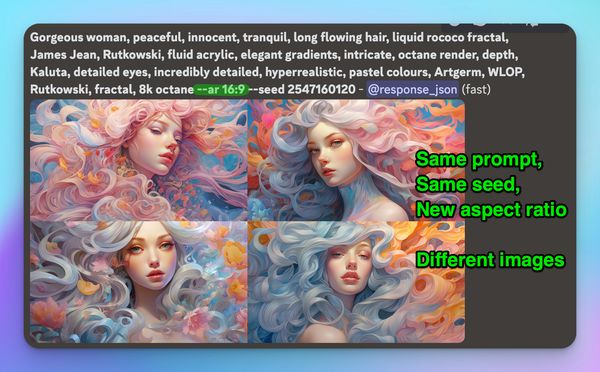
How to get the Midjourney Seed?
What’s a seed? A seed is a number used to get repeatable results when a random number generator is used. You can get the seed number from the Midjourney website. I did try reacting with the envelope emoji method, but it didn’t work for me today, so I’d say the Midjourney website is more reliable.
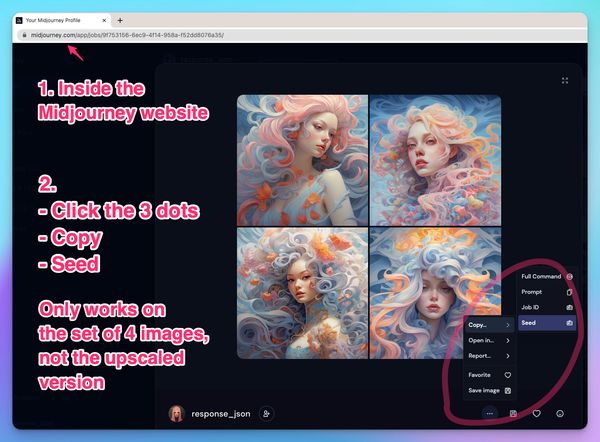
Conclusion
The aspect ratio flag (--ar) in Midjourney is my most used parameter, now you know how to use it to help you imagine whatever you like! You saw how the --ar parameter affects the image that is generated, so it’s great to get it right on the first run with the correct --ar prompt. Regarding changing aspect ratio, I showed you 5 methods to do so, where 4 of them are inside Midjourney and 1 requires an external tool to do the image upscaling.
Frequently Asked Questions
What aspect ratios can Midjourney do?
Midjourney v5.2 upwards can create and change any aspect ratio. Version 4 can only create ratios between 1:2 and 2:1. You saw above how I used the following aspect ratios for different purposes.
| Purpose | Ratio | Command |
|---|---|---|
| Twitter Banner | 3:1 | --ar 3:1 |
| Linkedin Banner | 4:1 | --ar 4:1 |
| Desktop Wallpaper | 16:9 | --ar 16:9 |
| Phone Wallpaper | 9:20 | --ar 9:20 |
What is the ratio in Midjourney?
The default ratio if you don’t specify is 1:1, a square.
Can you change the aspect ratio of an image in Midjourney?
Yes, as of v5.2, Midjourney gives us 4 good ways to change the aspect ratio. More info above
Related Posts

In-Depth Guide to Midjourney Niji Mode
Published 2023-08-10
How to use the Niji mode to create some anime styled images in 2D and 3D
midjourneyai
40 Midjourney Prompts for Realistic Images
Published 2023-07-22
Let's explore ways to take some good fake photos with Midjourney 📸🏝️
midjourneyai